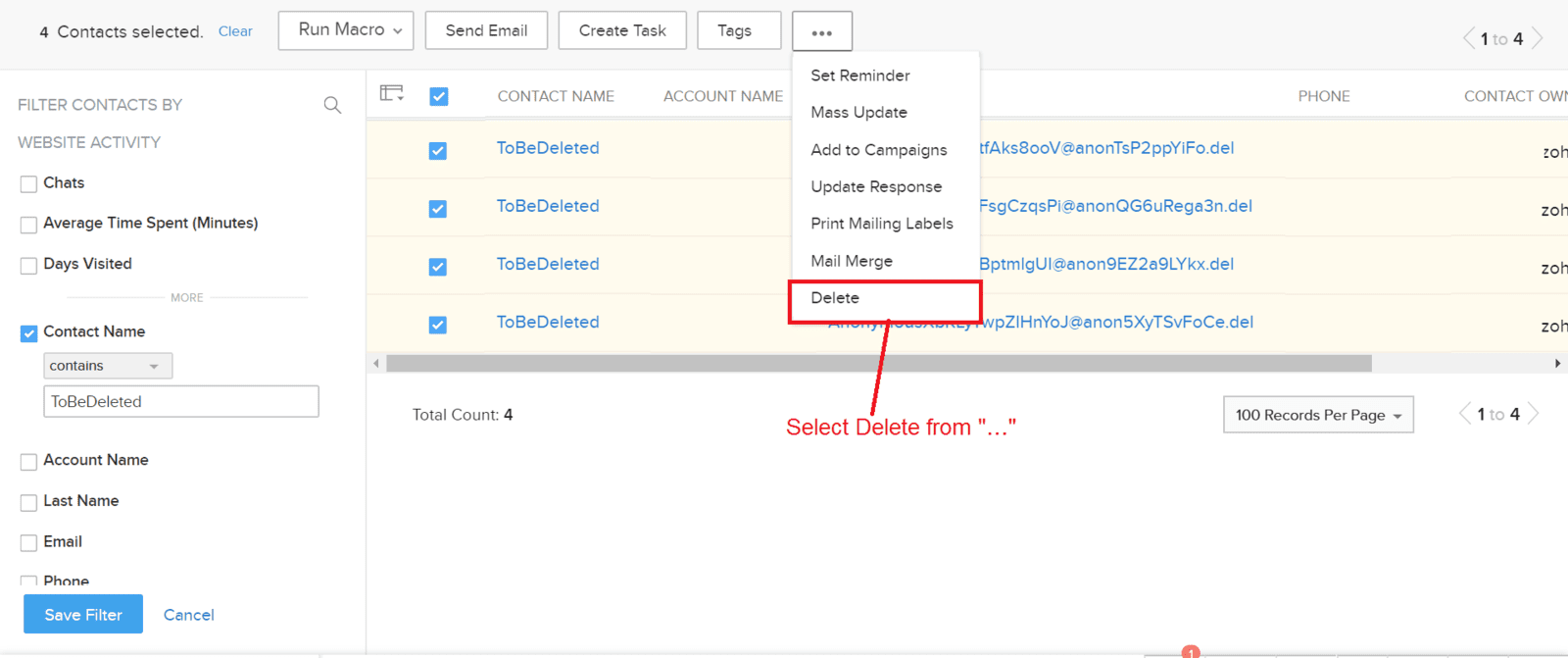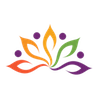Here is our approach for exporting and importing contacts module in Zoho CRM

Approach
We can export and import after making changes to the CSV file using steps given below
| Notes: |
|
Use cases 1 to 10 are sample example which helps you to understand our approach better
Use case 1: I want to delete some records from the contacts module
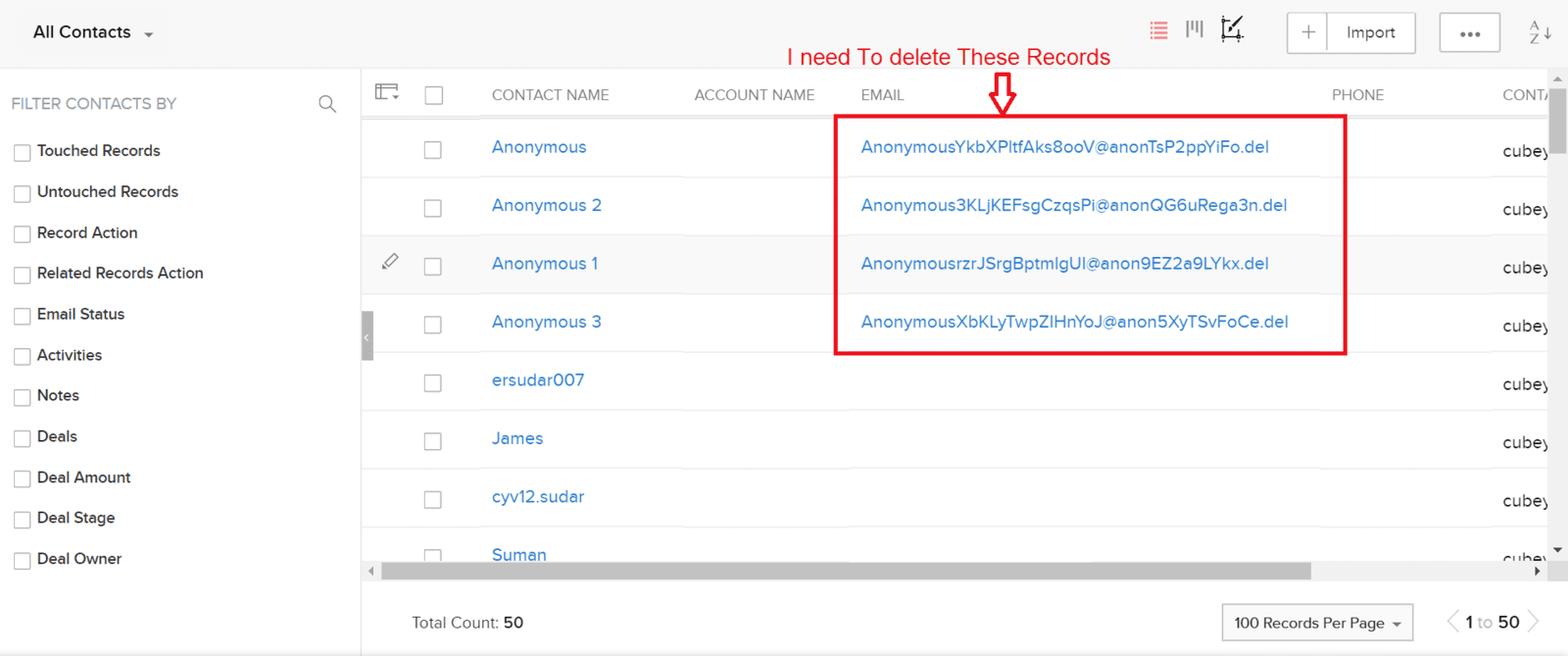
Use case 2: I want to add a phone number to an empty field in the "Contacts" module
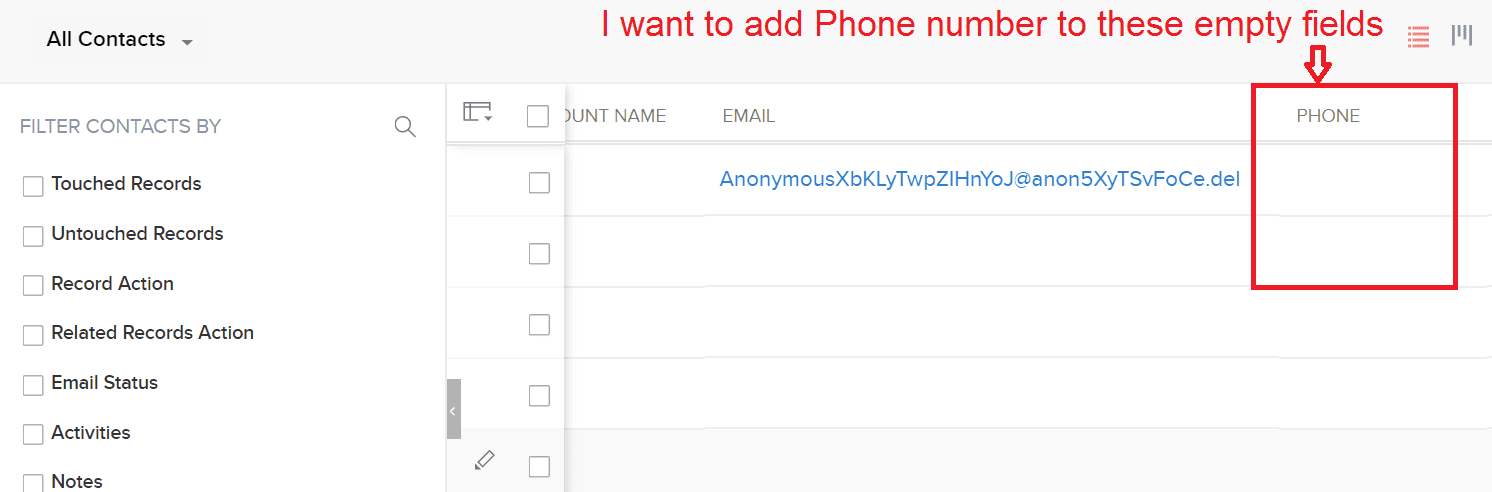
Use case 3: I am going to update the contact name for James
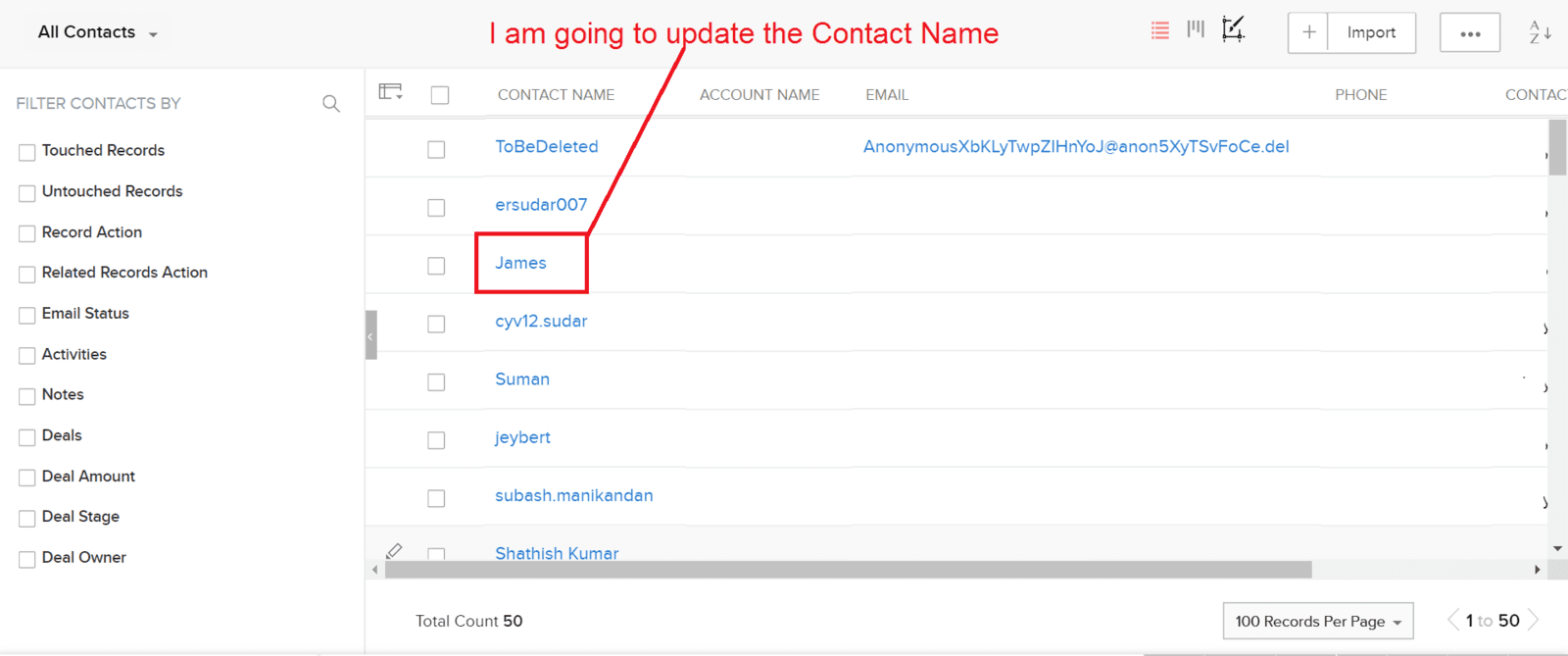
1. Exporting from CRM contacts module
1.1 Go to "Setup"--->Tap on "Export " from "Data Administration"
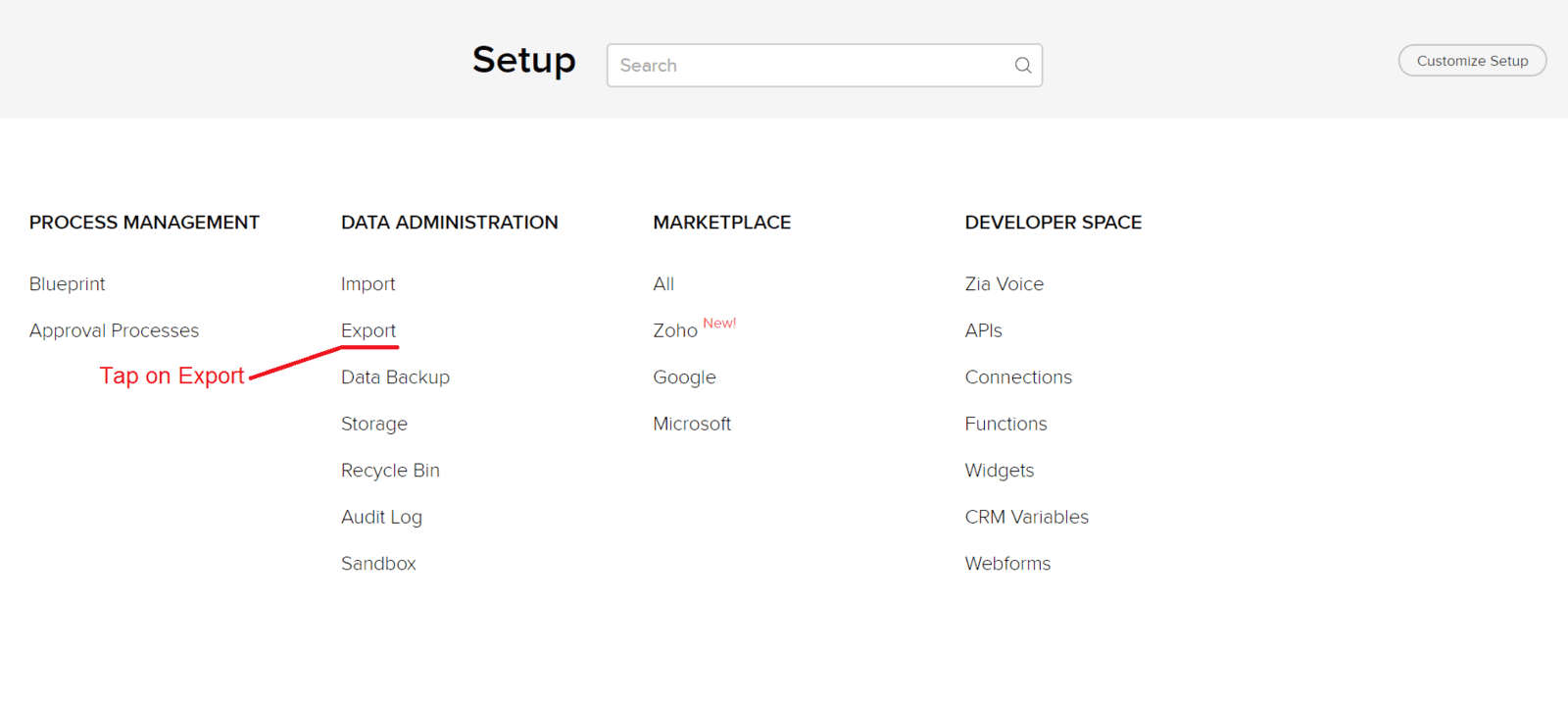
1.2 Select "Contacts" module
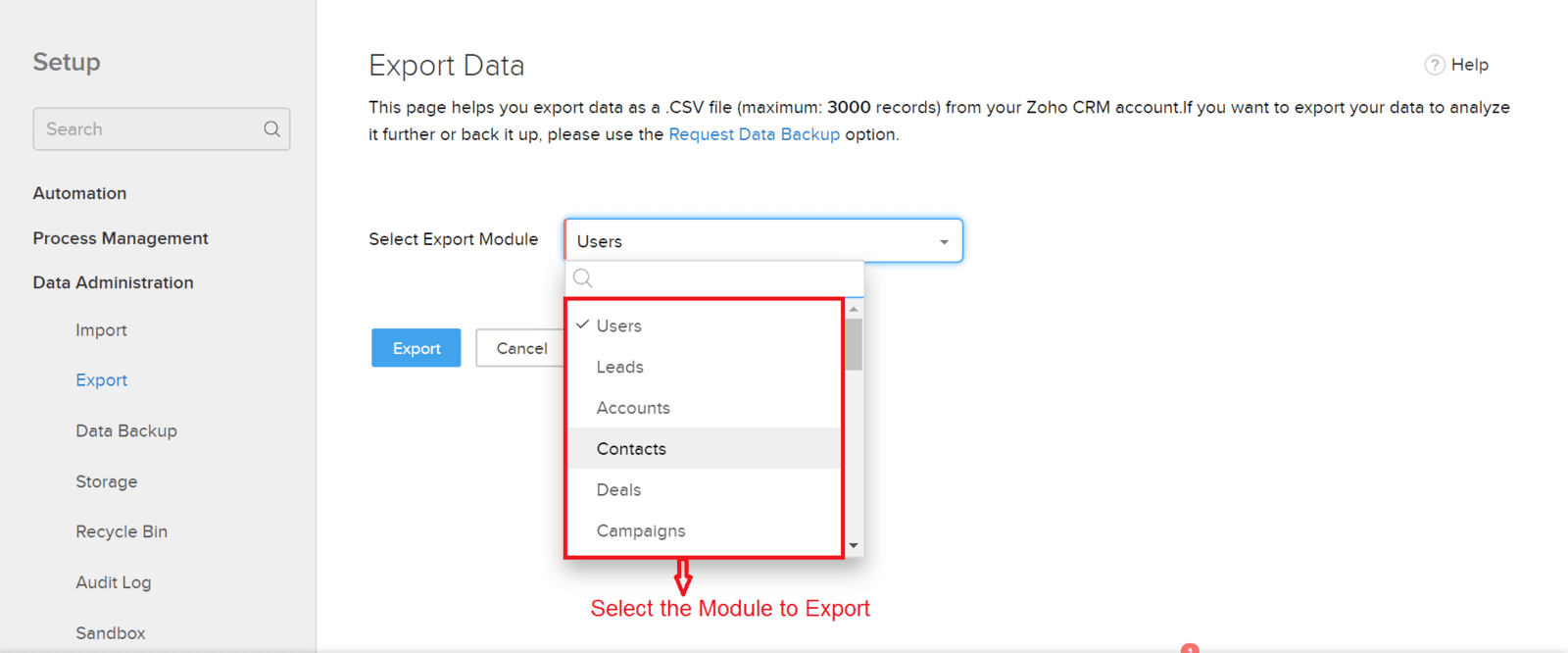
1.3 Tap on "Export" button
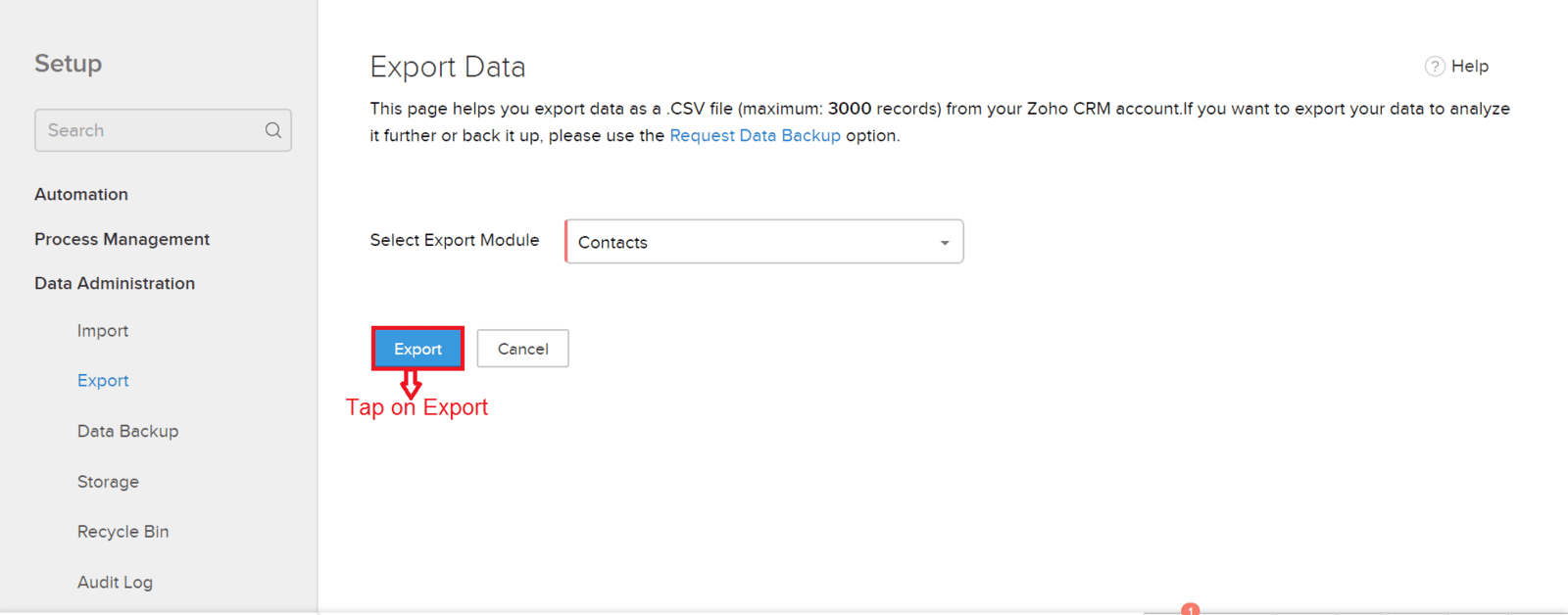
1.4 Contacts module is downloaded as CSV file
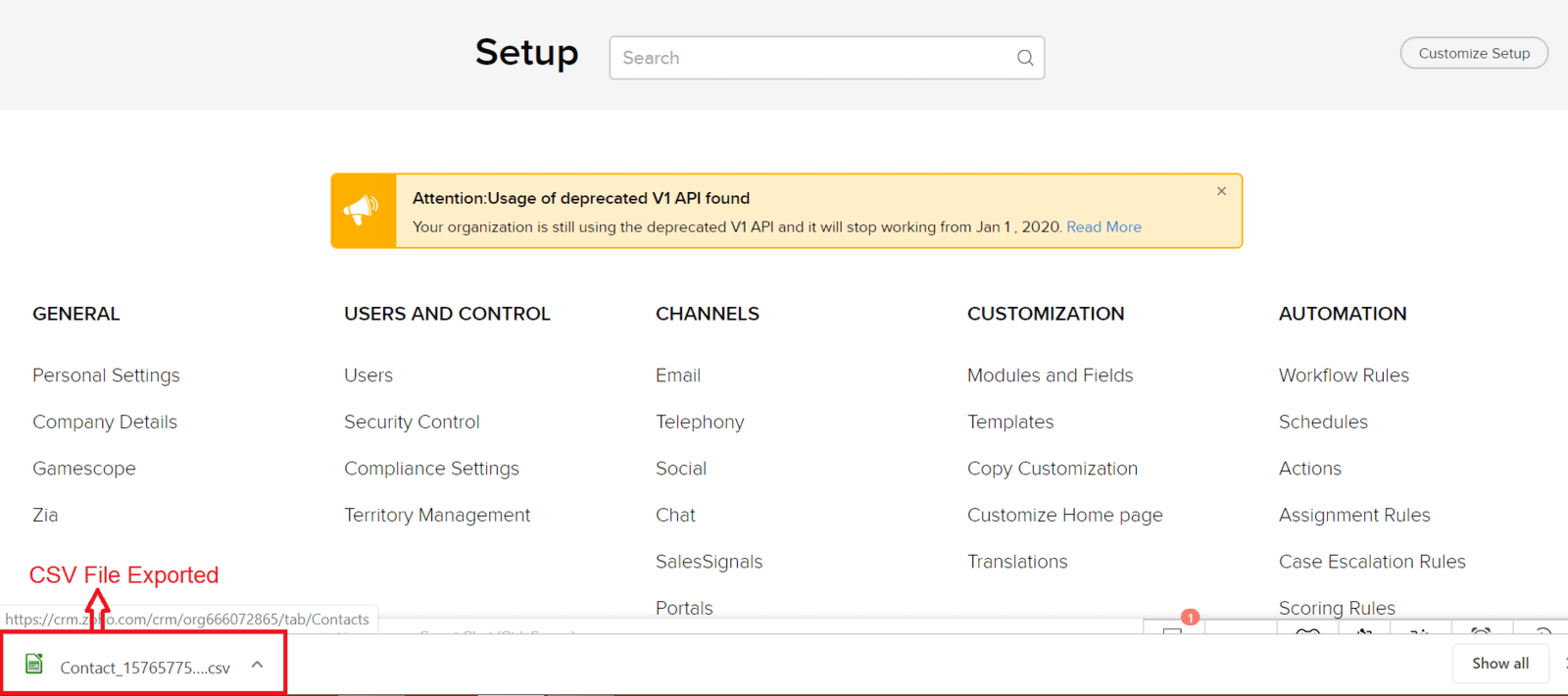
Use case 4: Marking the contacts entries which are going to be deleted instead of deleting the record in CSV file replace the contact name as "ToBeDeleted" for the records which you want to delete
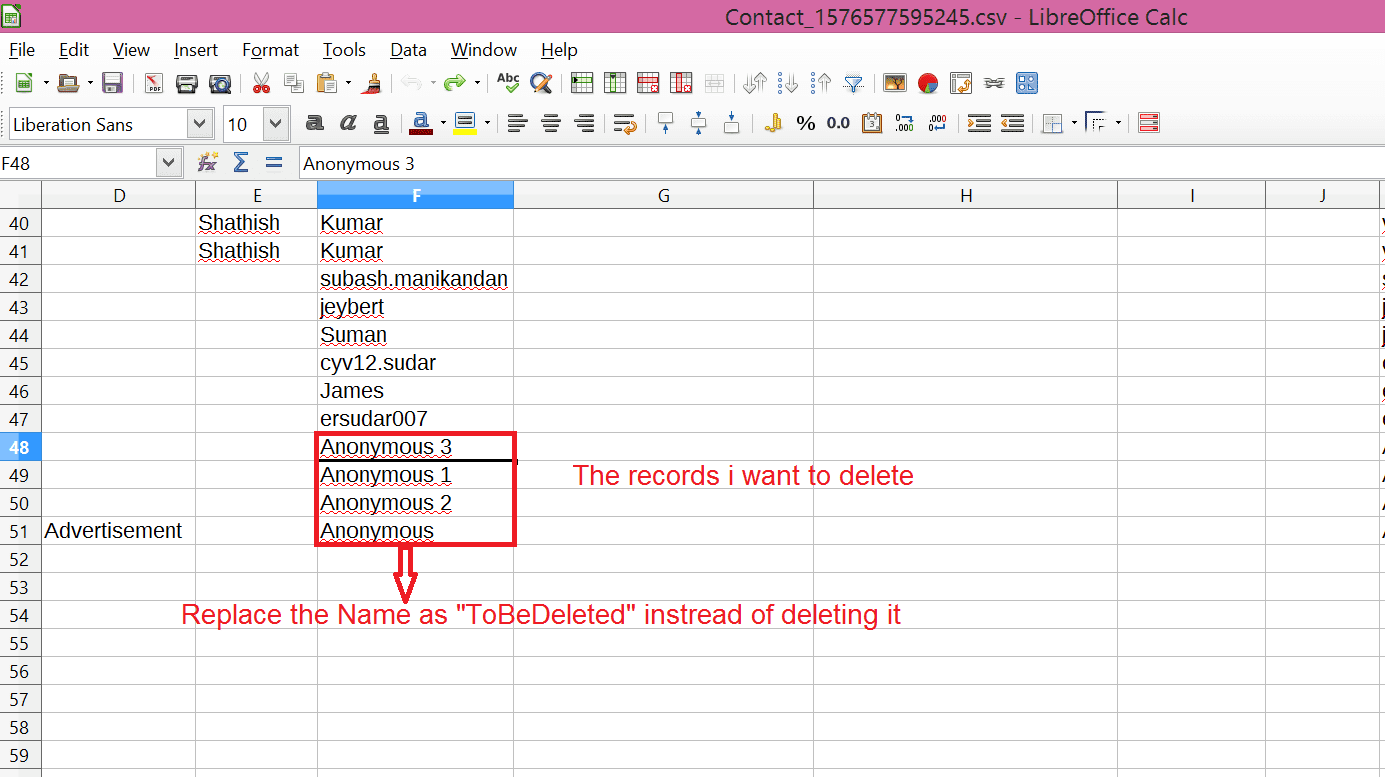
Use case 5: Contact name is replaced as "ToBeDeleted" for the records which I need to delete
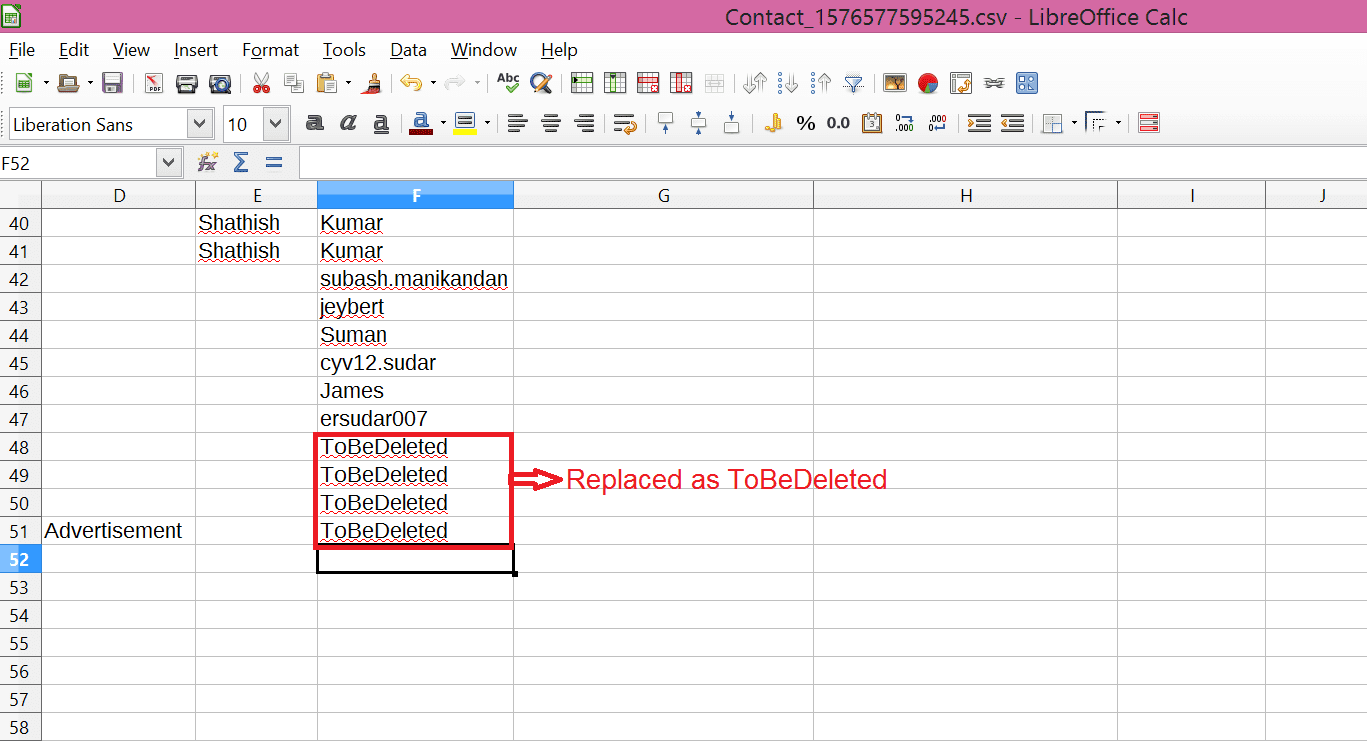
Use case 6: I replaced James contact name as James Cameron in my CSV file
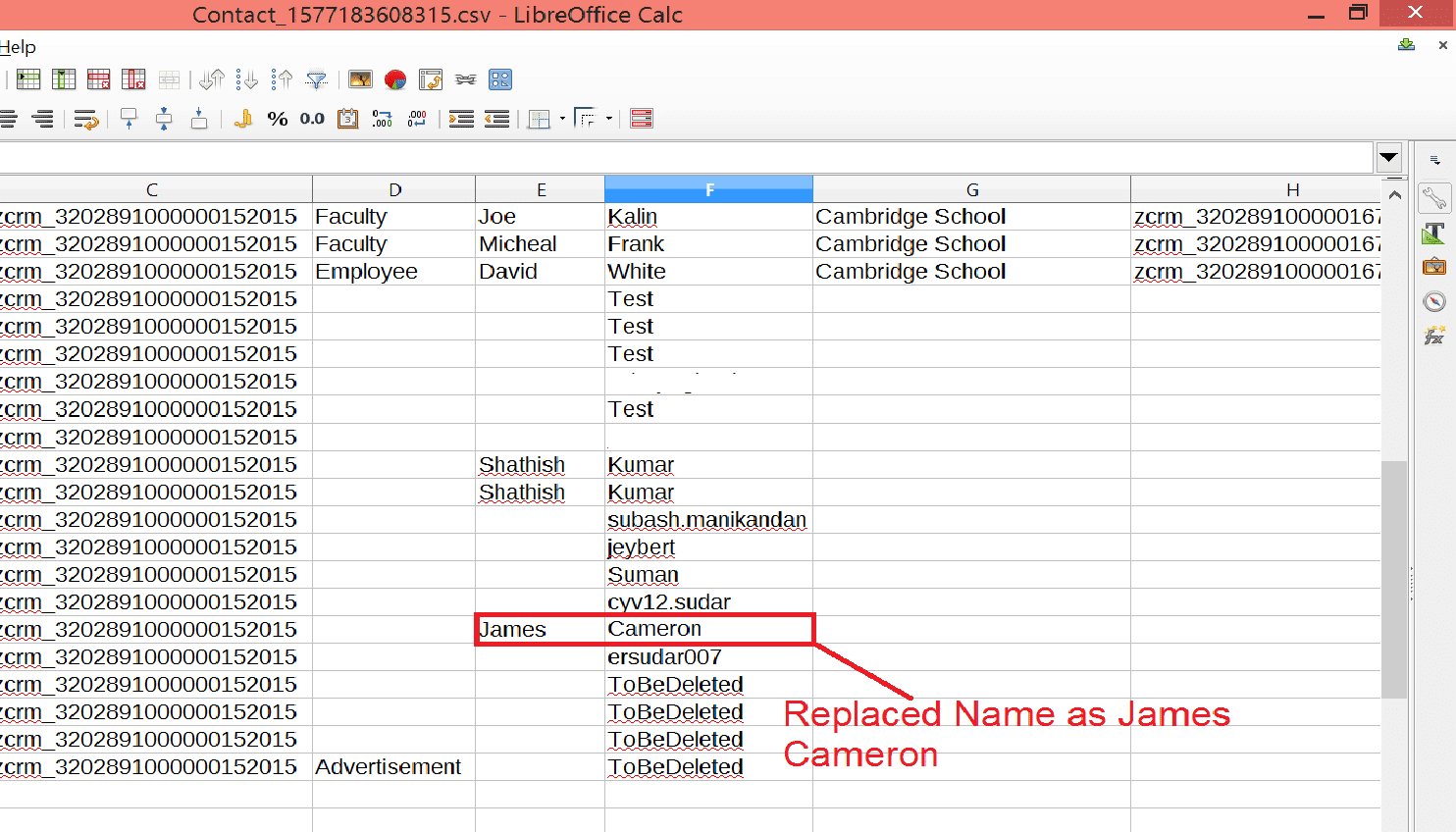
Use case 7: Added phone number to the empty fields in the CSV file
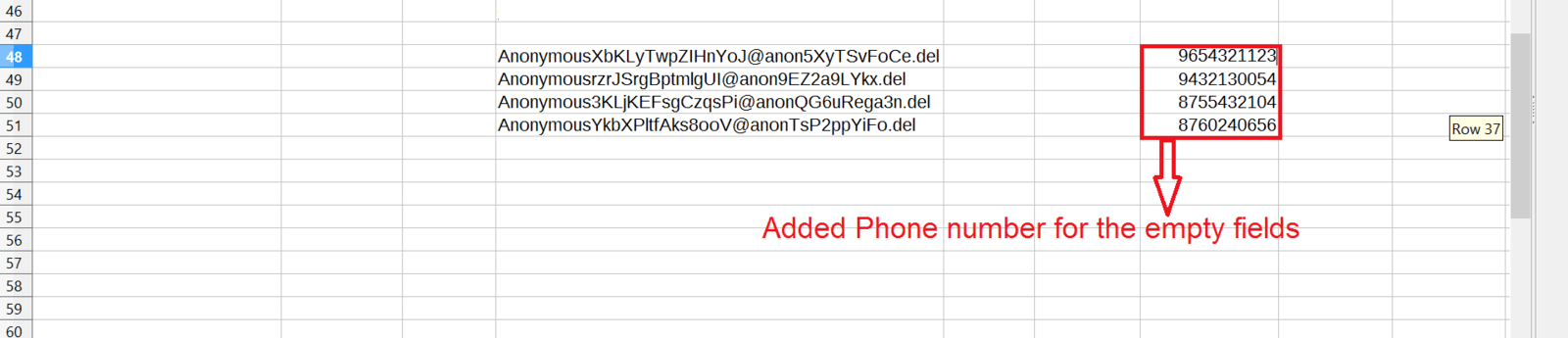
2. Importing CSV file information into "Contacts" module
2.1 Open "Contacts" module in that tap on the button "Import"
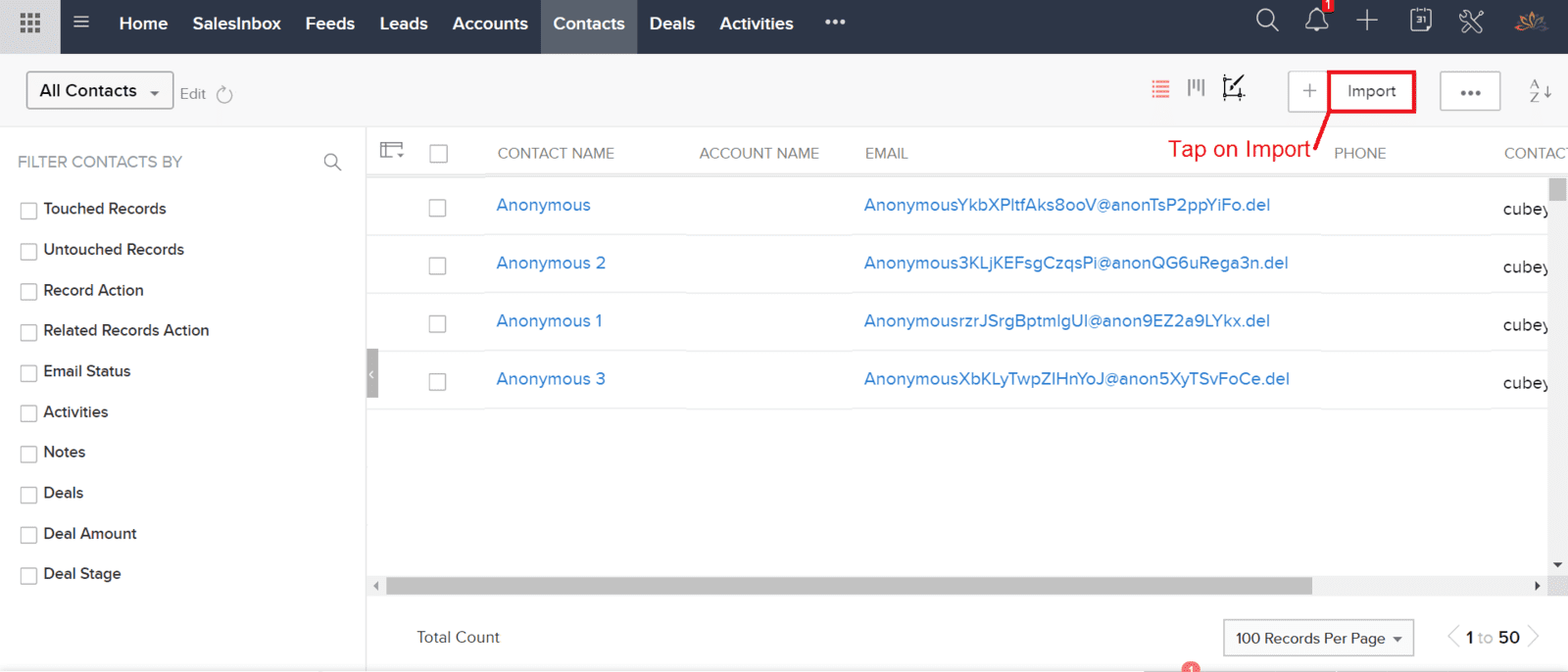
2.2 Select "Import Contacts"
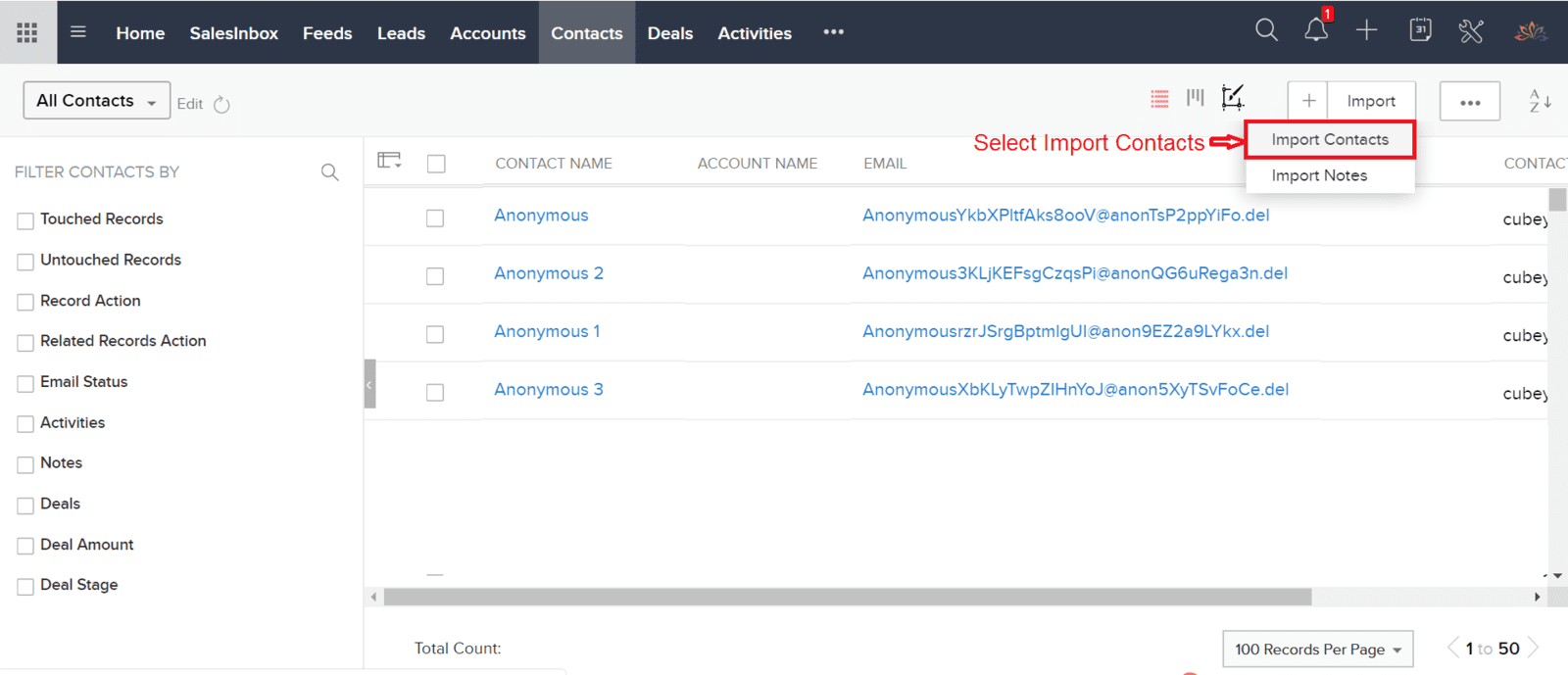
2.3 Tap on the button "Browse"
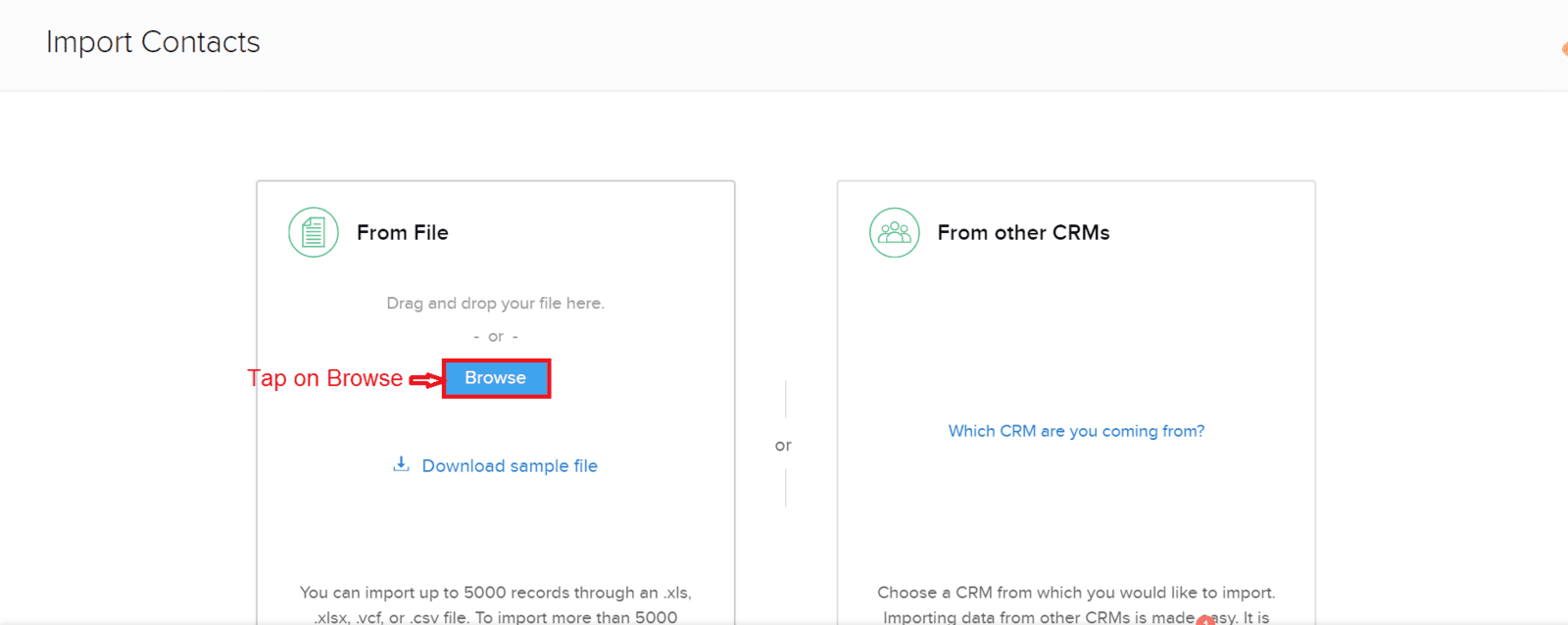
2.4 Select the CSV file to import
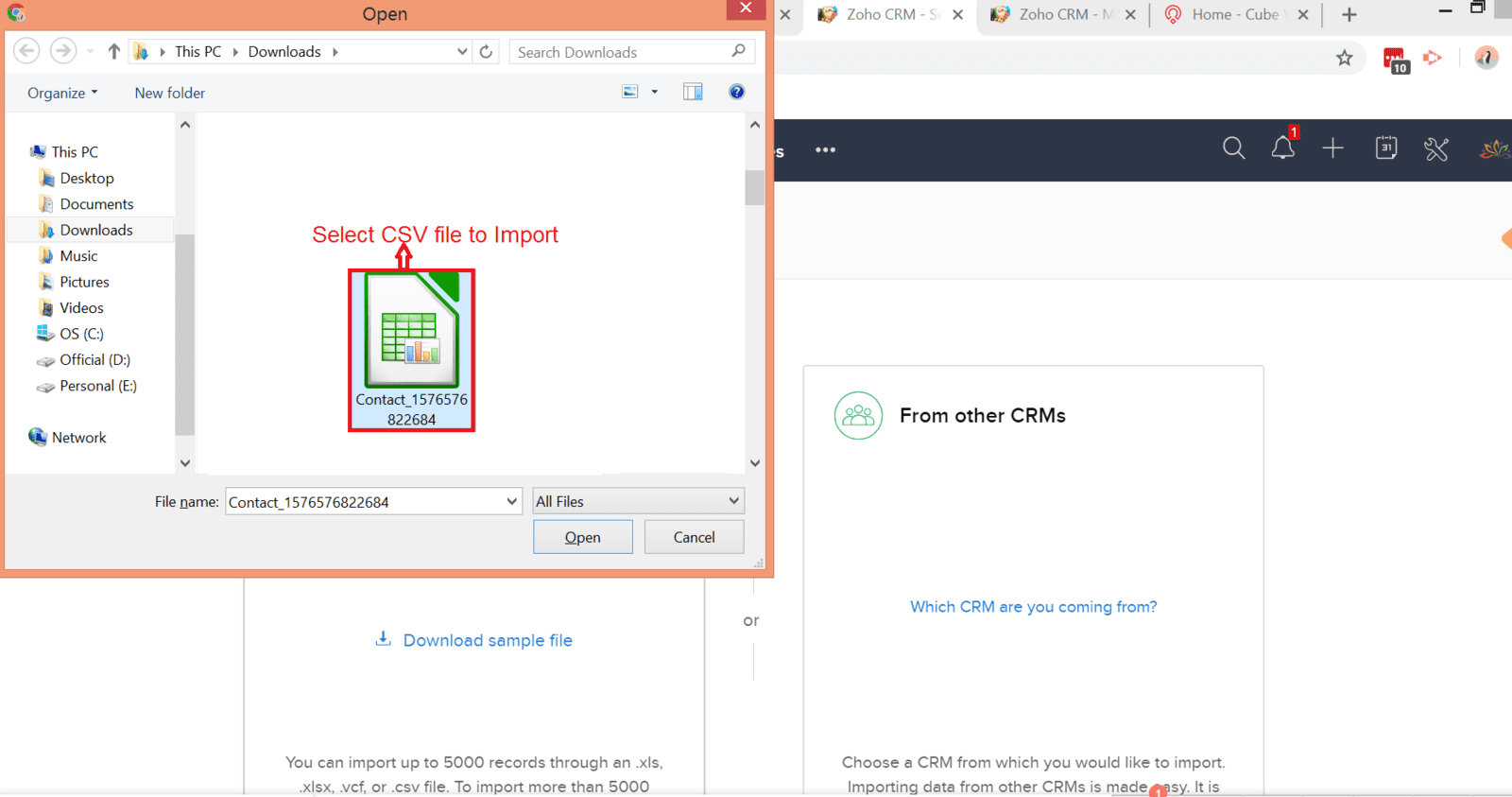
2.5 The selected CSV file is ready to import
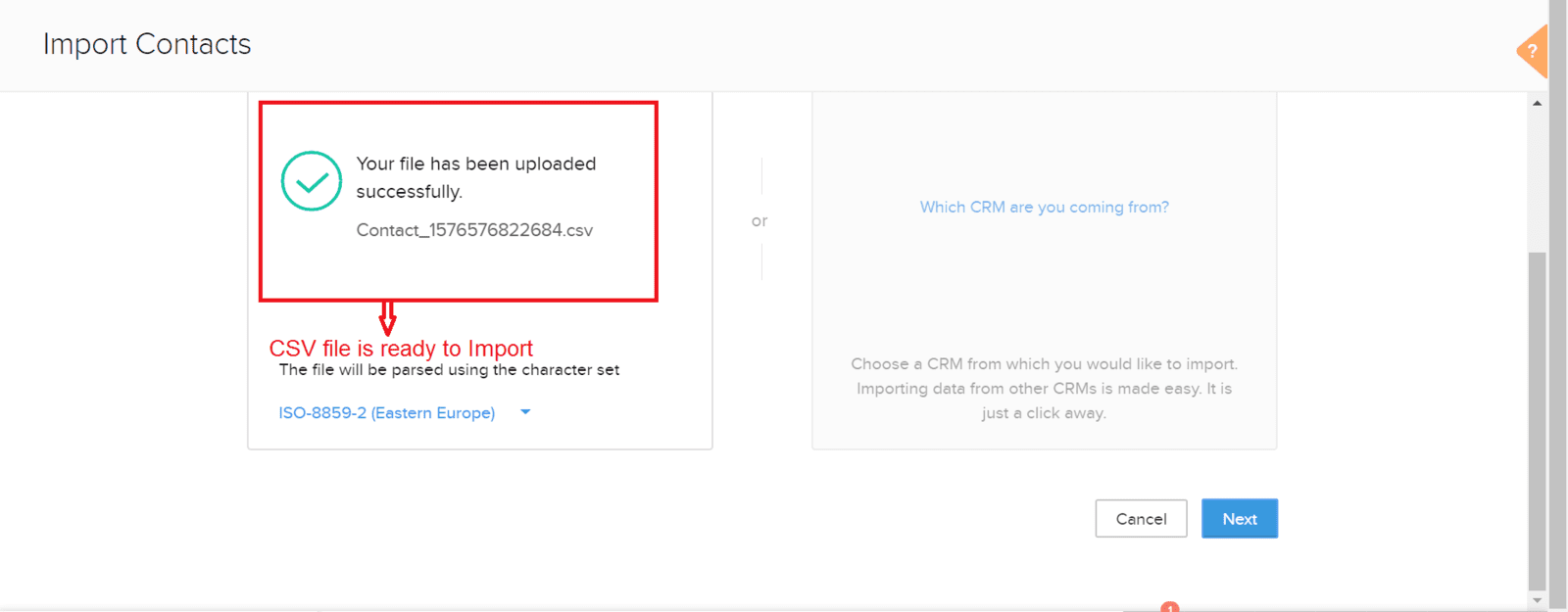
2.6 Select "Update Existing Contacts only" to update already existing contacts
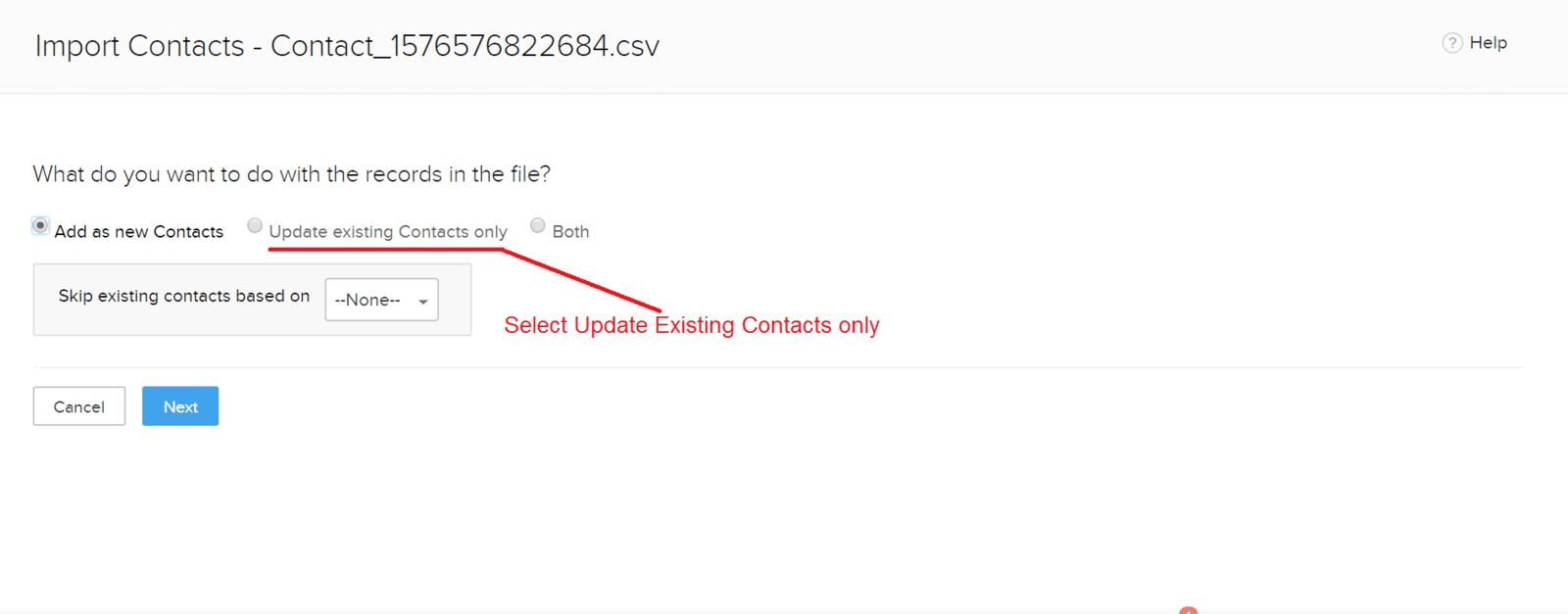
2.7 Select "Contact Id" to update existing record using its ID
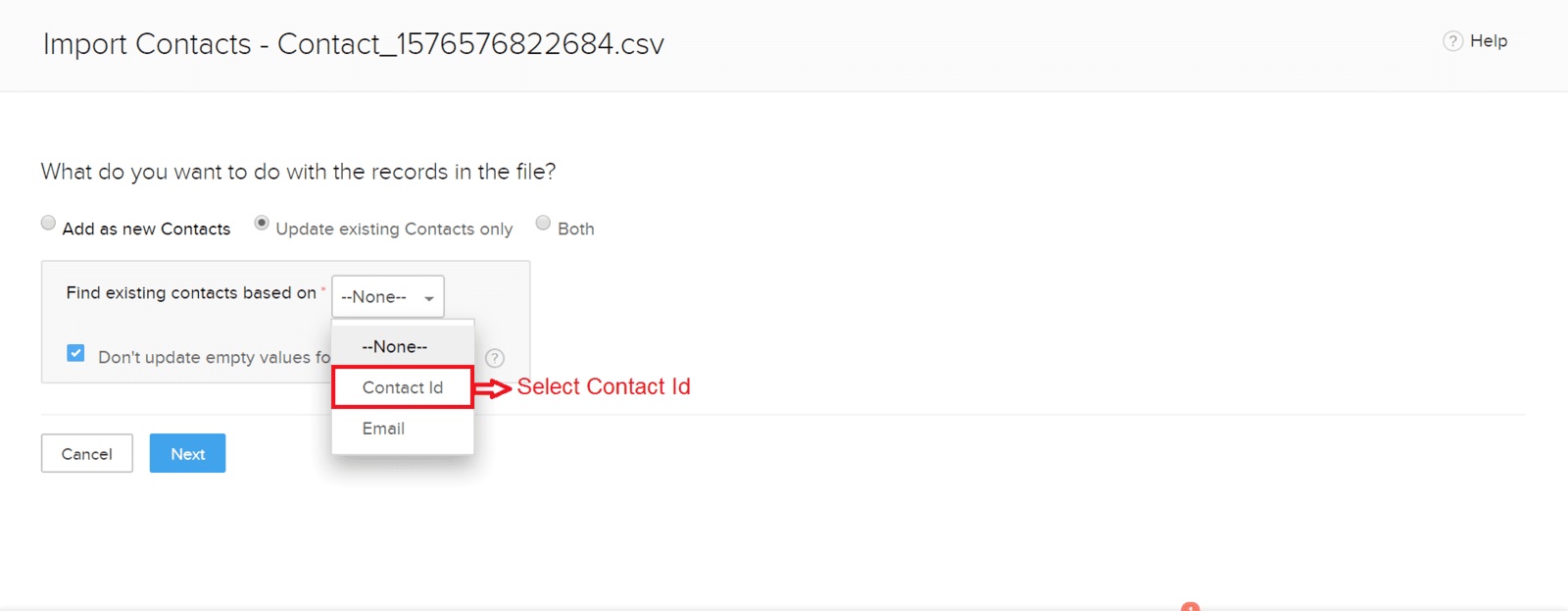
2.8 Tap on next button
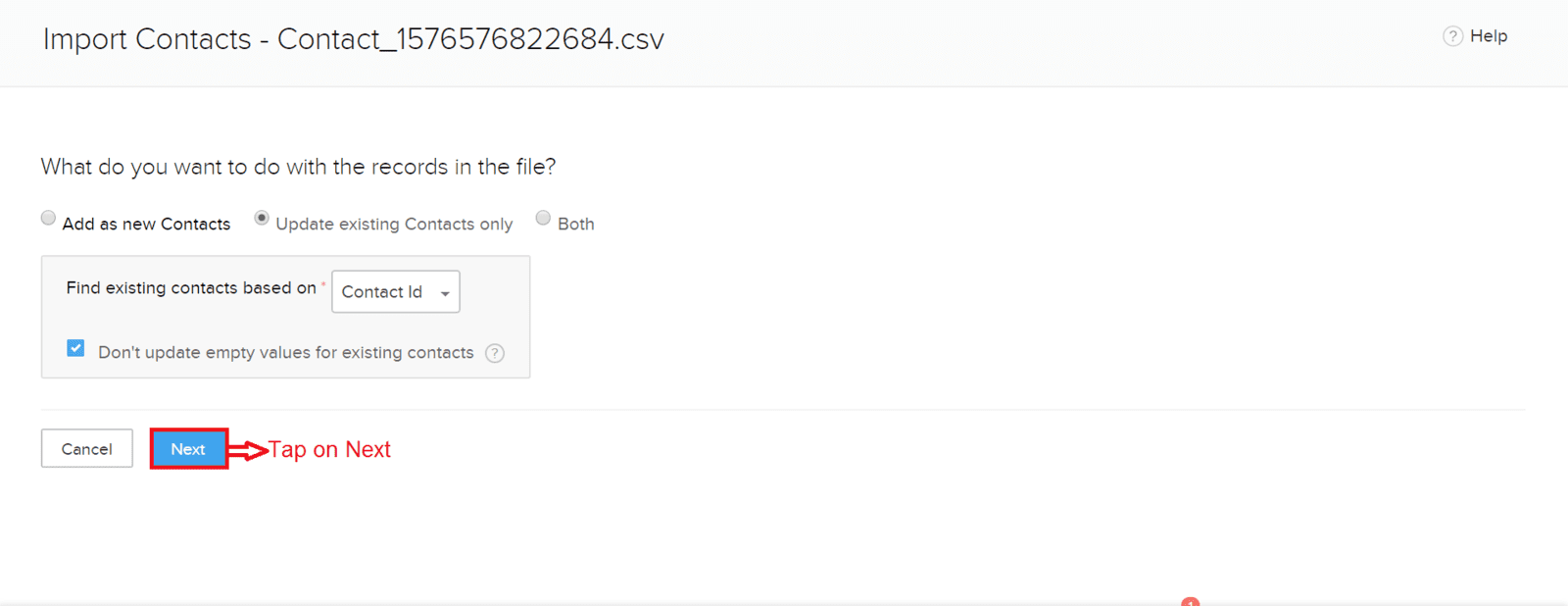
2.9 Map the fields to import from CSV file to CRM module and tap on next
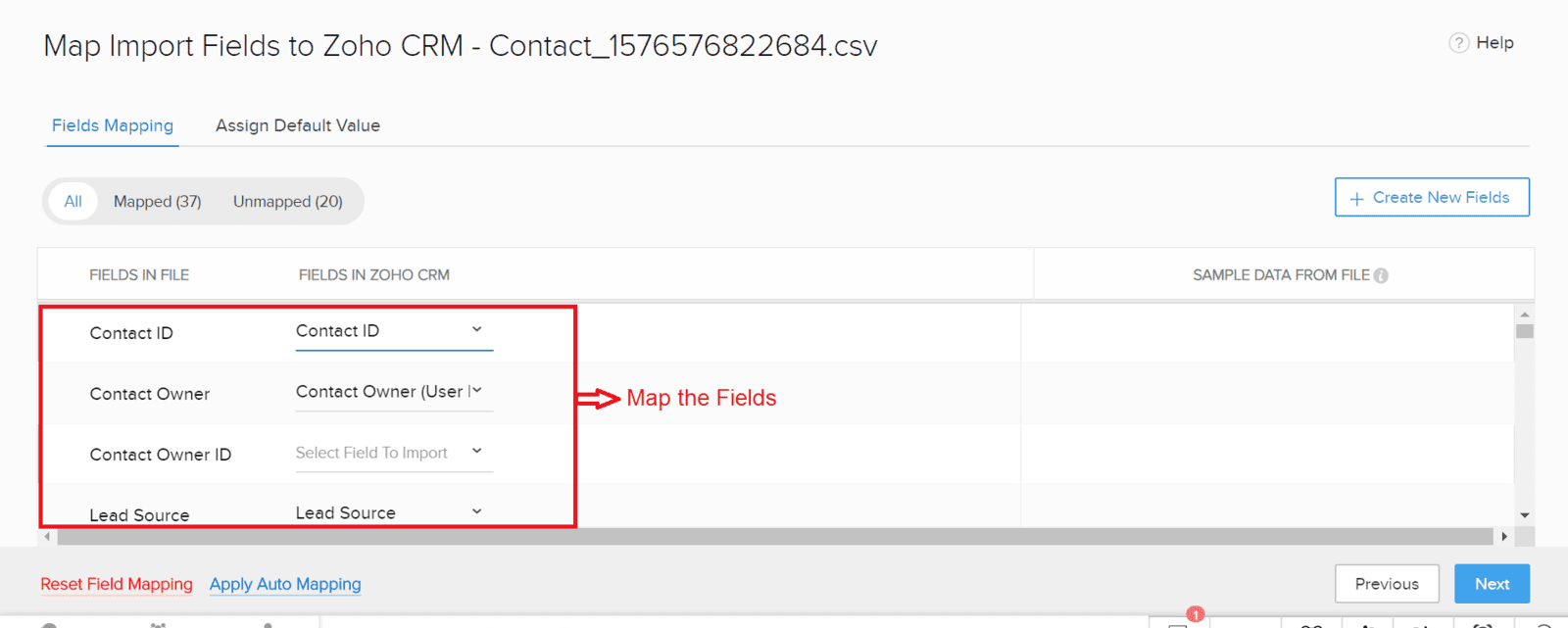
2.10 You will receive a message about the import schedule
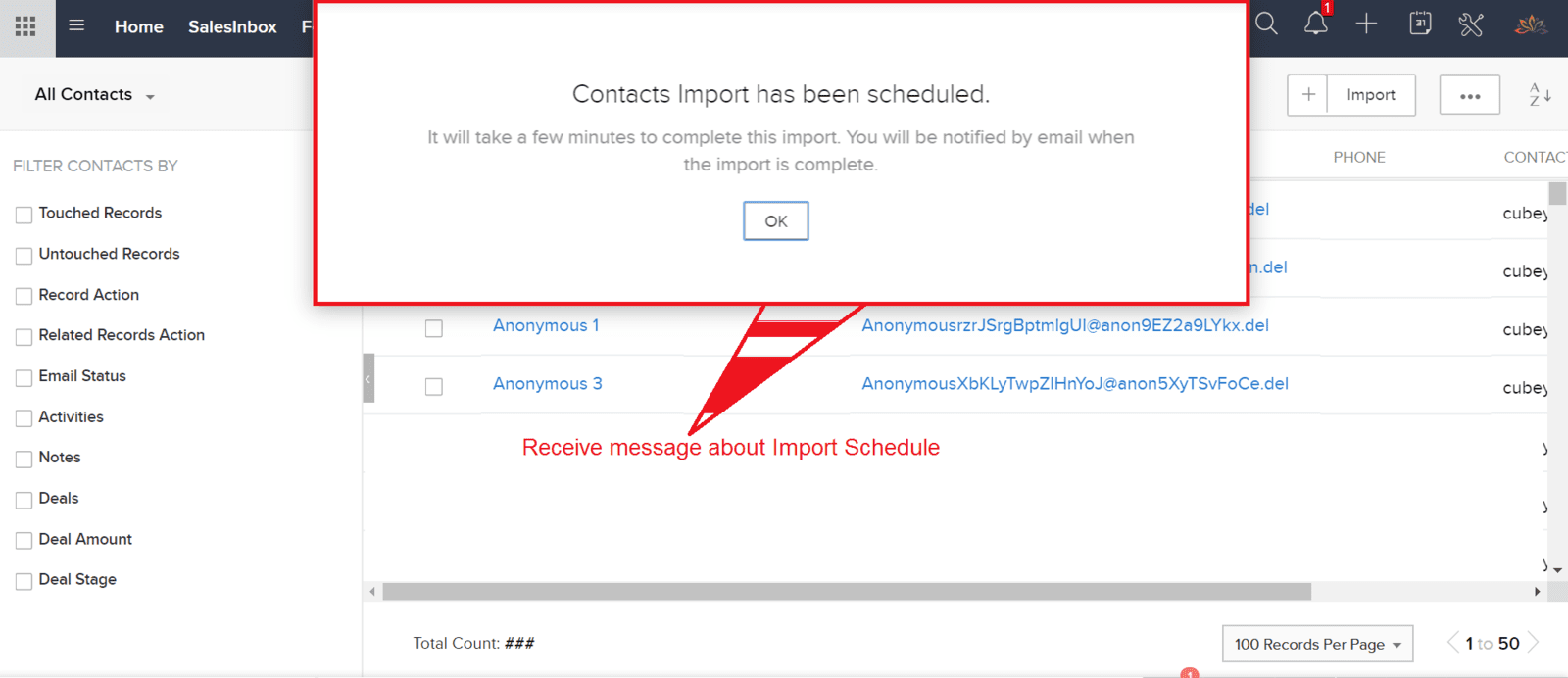
2.11 You will receive Success status message
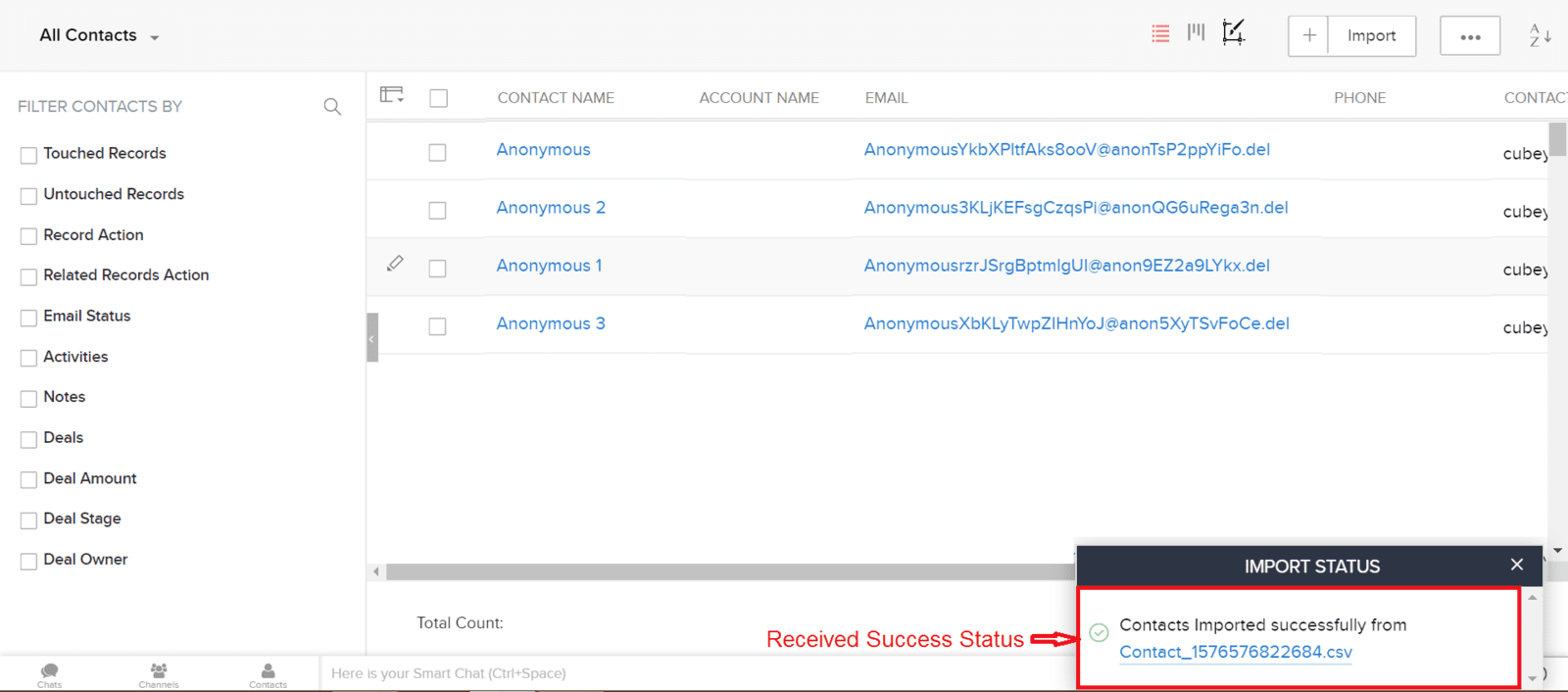
Use case 8: Contact name I changed in CSV file is updated
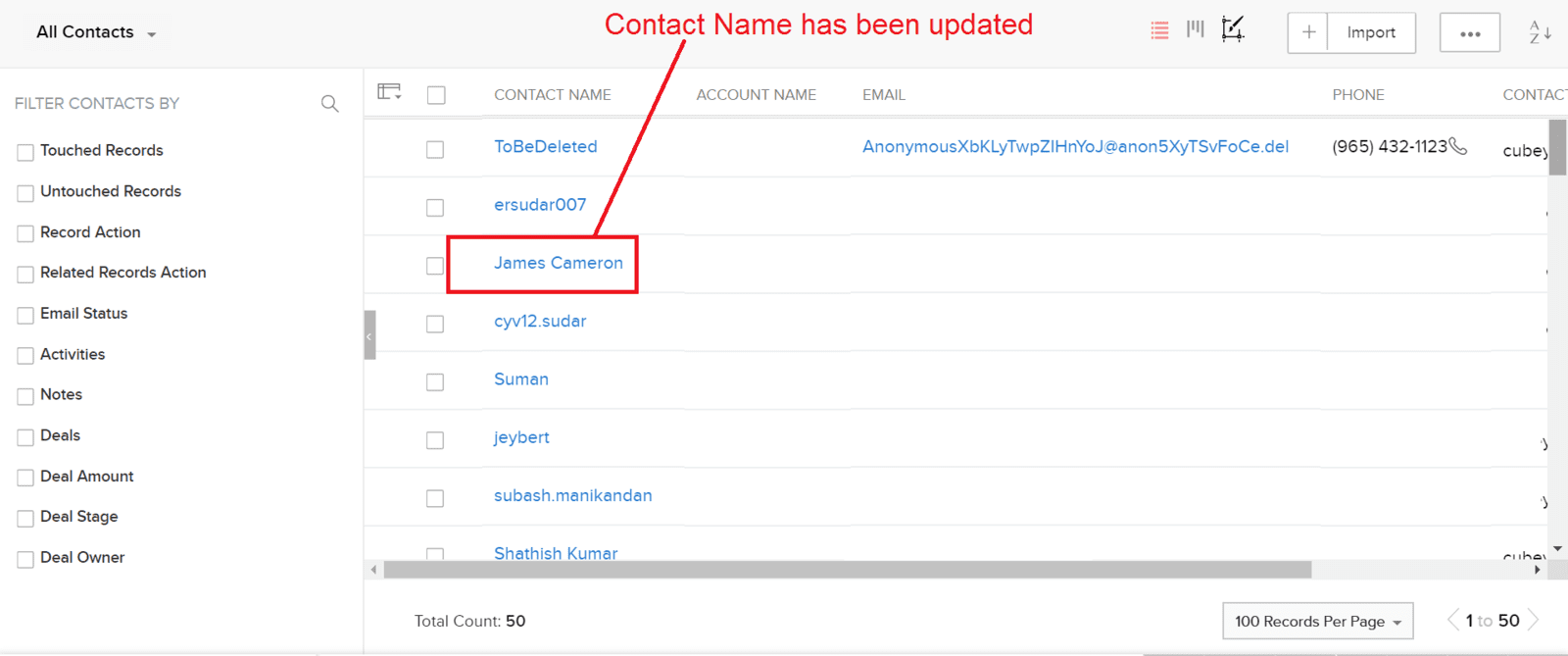
Use case 9: Phone number empty fields is replaced with the value I updated in the CSV file
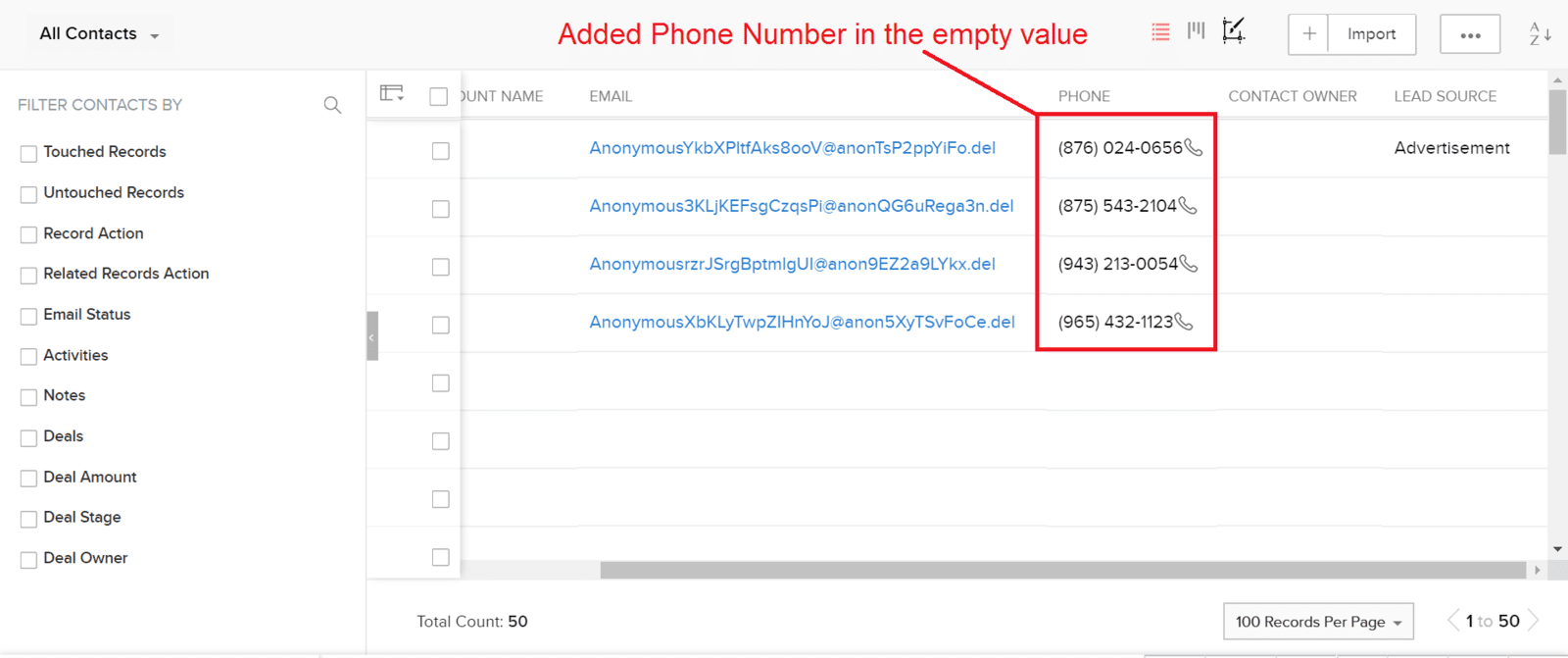
Use case 10 :The records in the "Contacts" module is get updated with replace contact name from CSV files also total count for entries is not changed
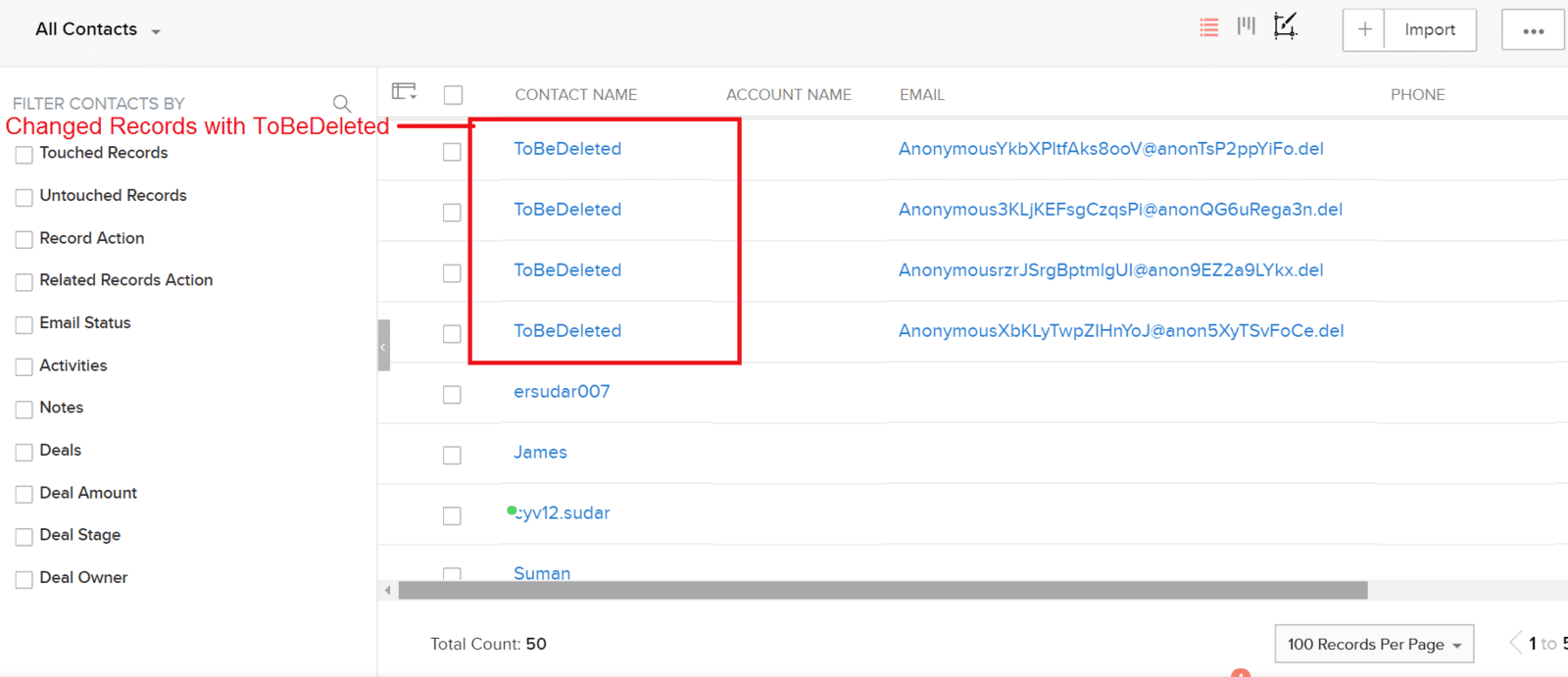
3. Deleting records with contact name having "ToBeDeleted" as name
3.1 Select "Contact Name"
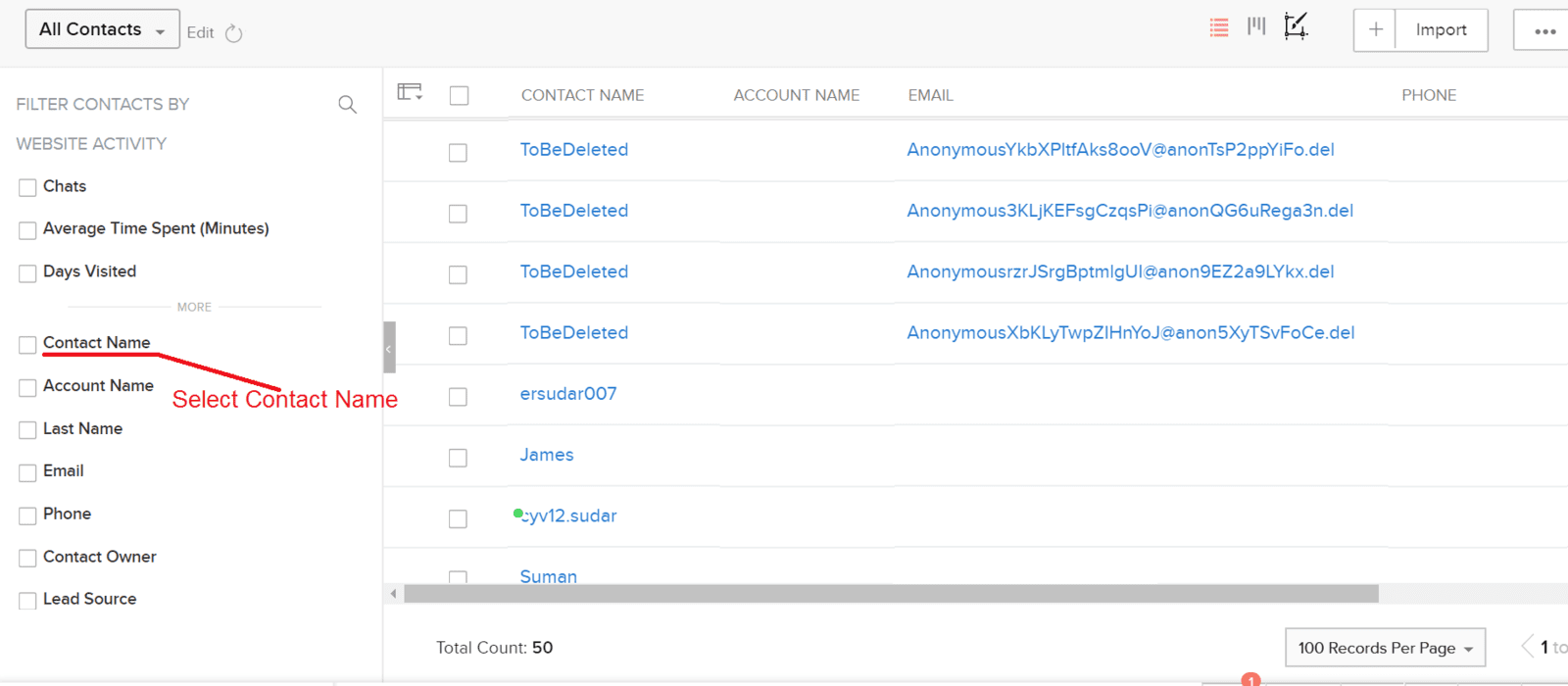
3.2 Choose "Contains" and enter "ToBeDeleted" the common text which you used in the CSV file for the records you want to delete and tap on "Apply Filter"
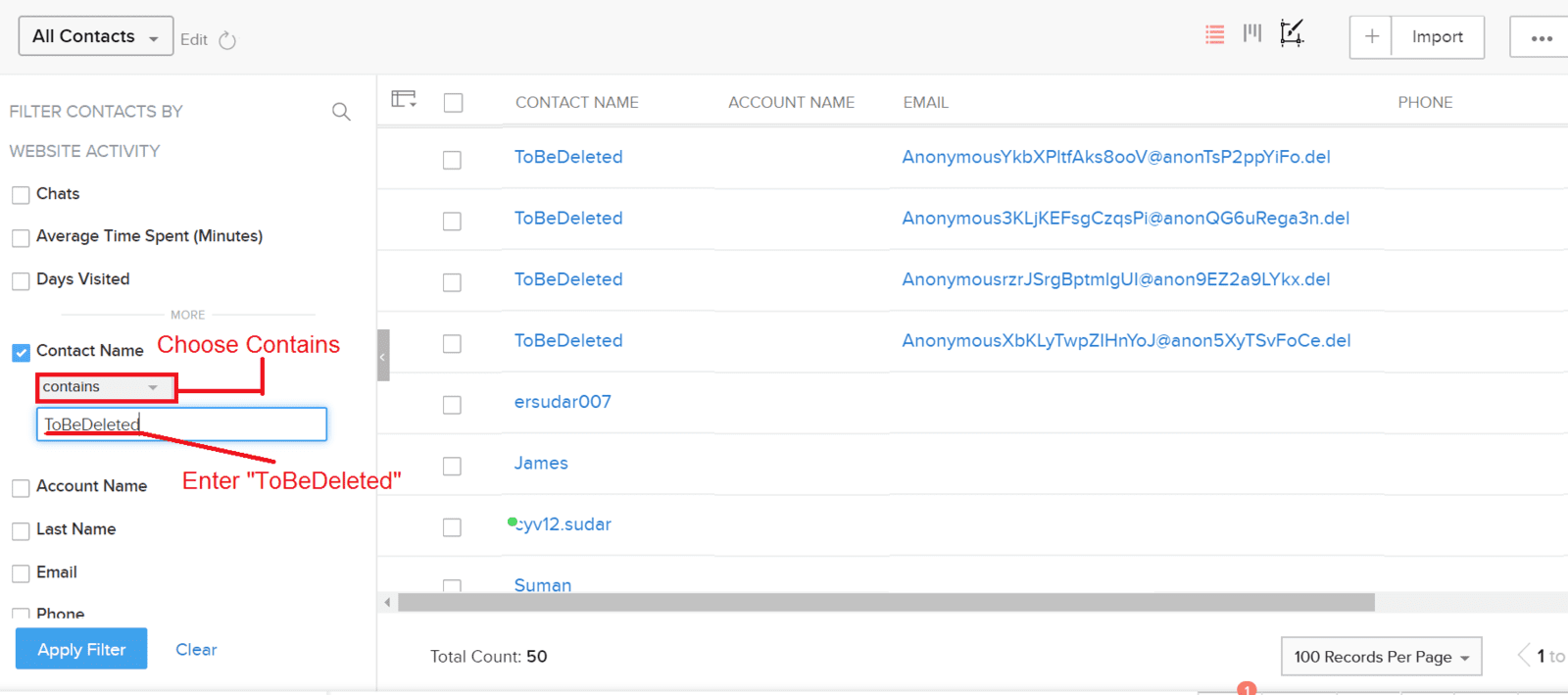
3.3 Now tap on Select all to select all record containing "ToBeDeleted" as "Contact Name"
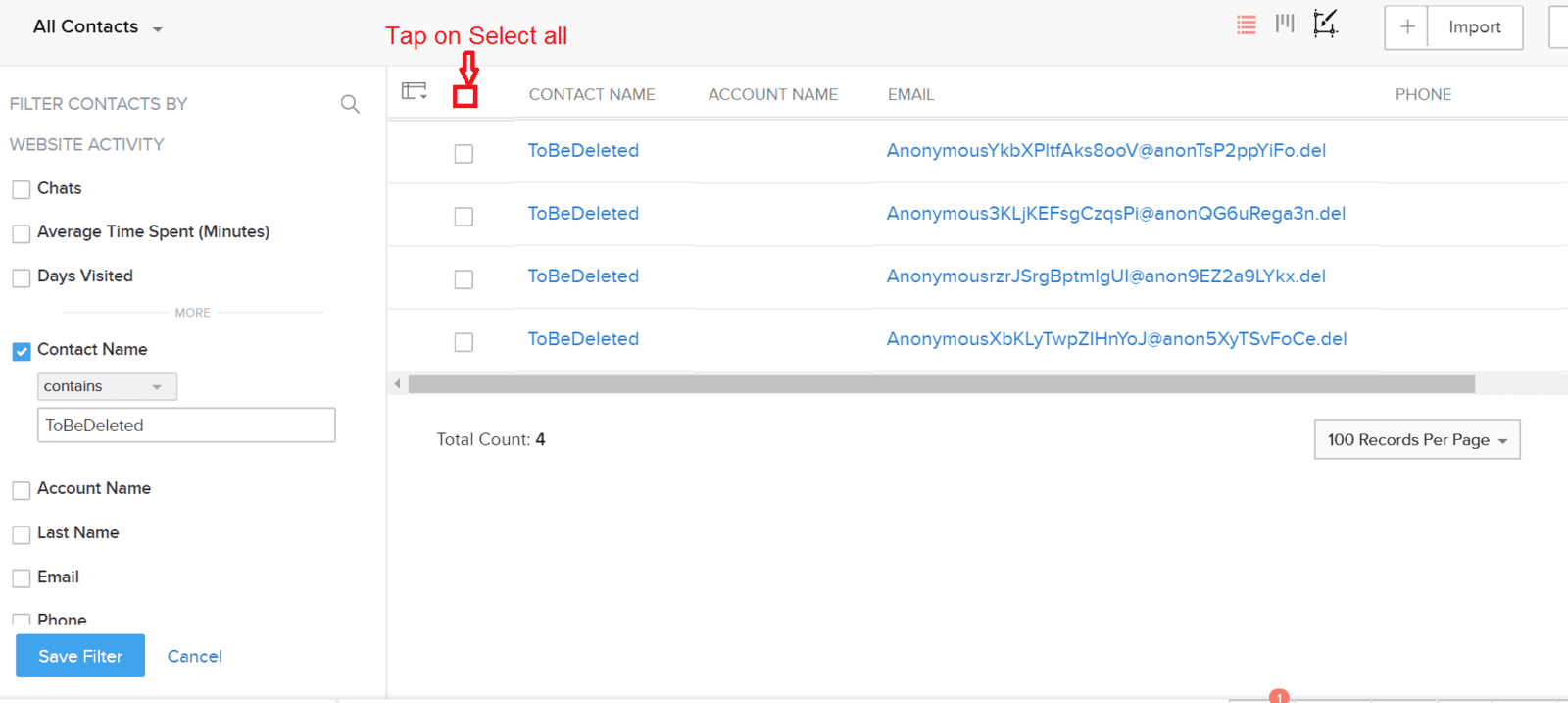
3.4 Tap on "..." and select "Delete" to delete all selected records